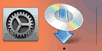WPS (PIN Code) Connection
-
Tap Other connection types.
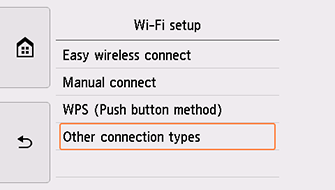
-
Tap WPS (PIN code method).
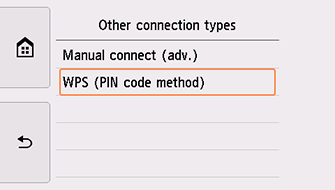
-
Follow the on-screen instructions on the computer to set a PIN code on the wireless router.
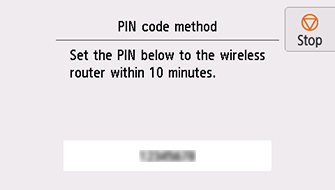
-
When the screen on the below appears, tap OK.
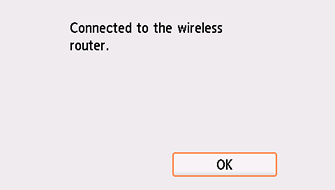
If a different screen appears, see "Troubleshooting."
-
Tap
 on the left side of the screen.
on the left side of the screen.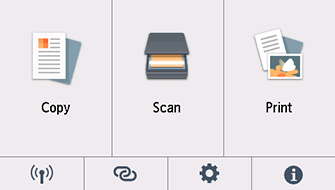
The network connection setup is now complete.
When connection is complete,
 appears at the bottom left of the screen.
appears at the bottom left of the screen.
macOS
Return to the application software and proceed with the setup.
Click ![]() in the Dock, follow the on-screen instructions to proceed with setup.
in the Dock, follow the on-screen instructions to proceed with setup.